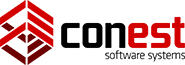Profile Form
The Profile Form, which is launched via the Settings Button (located in the Input Frame), contains specific options about your teleconference set up. You can view and/or edit these options as you like. Your changes are not recorded on the server until you click the Update Button. Once you update your server settings, the previous server settings are lost. If during an edit session you decide to restore your server settings, you can click the Restore Button and the web browser will refresh the displayed Teleconference Profile with the one saved on the server. If at any time you require help on the Teleconference Profile options, just click the Help Icon Button located on the lower right corner of the form.
The options listed below pertain to all forms of teleconference access and are not limited to the web, unless noted.
|
Profile Option |
Description |
|
Current Entrance Message |
This option displays the message that is displayed to users anytime you enter the teleconference or switch channels. This is a display only field. If this is set to (none), then users will see the standard system entrance message. |
|
Current Exit Message |
This option displays the message that is displayed to users anytime you exit the teleconference or switch from a channel. This is a a display only field. If this is set to (none), then users will see the standard system exit message. |
|
Chat Request Interval |
This is amount of time in minutes that must elapse between chat requests from users before another request can be made. Valid values are 1 through 9. |
|
Default Channel |
This is the channel that you will initially enter the teleconference in each time you connect to this server. Your default channel can be either the default teleconference channel (Main, or the WorldLink channel for this system) or your private channel. |
|
Default Web Teleconference |
You can select the default mode in which you access the teleconference on this system. The choices are HTML (for the HTML-only Teleconference) or Java (for the Java Applet). In most instances the system will honor this setting, but there can be times when this is ignored. This setting only pertains to the web based interface to teleconference. |
|
Interpret HTML Tags |
If you want your browser to interpret embedded HTML codes that are allowed by the server, set this option to YES. If you want your browser to display the embedded tags as regular text, set this option to NO. |
|
Private Channel Topic |
This will be the default displayed topic of your private channel. You can change the topic while on-line but it will revert back to this the next time you logon. |
|
Requested Entrance Message |
This is your desired entrance message. It will likely have to be approved by a Teleconference Administrator before it will become your Current Entrance Message. |
|
Requested Exit Message |
This is your desired exit message. It will likely have to be approved by a Teleconference Administrator before it will become your Current Exit Message. |
|
Clear Entrance Message |
Checking this option clears your current entrance message. |
|
Clear Exit Message |
Checking this options clears your current exit message. |